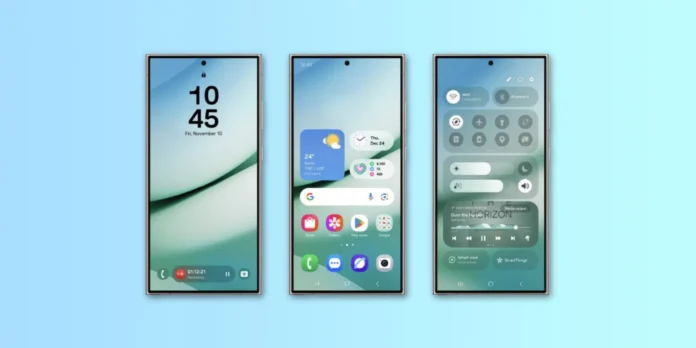After several months of delays, Samsung has finally rolled out the much-anticipated One UI 7 beta, based on Android 15. If you own a compatible Galaxy device and want to try out the latest features, here’s how to install the beta on your phone.
What’s New in One UI 7?
One UI 7 marks one of Samsung’s most significant updates to date. This version brings a major UI overhaul, improving both the design and functionality of the system. Some key highlights include:
- Redesigned UI: Expect new changes to app icons, added flexibility for widgets, and the ability to create larger folders on the homescreen.
- Enhanced PC Integration: You can now use your phone as a webcam and transfer files seamlessly, even without needing a USB cable.
- New Galaxy AI Features: Samsung introduces more intelligent features, including the “Now Bar” on the revamped lockscreen.
- Quick Settings: A more customizable tray lets you control essential functions with ease.
- Updated Camera App: A refreshed camera app offers enhanced features and controls.
This update promises to make your device even more powerful and versatile, with a focus on improved usability and seamless integration with other devices.
Which Devices Are Supported for the One UI 7 Beta?
To start, the One UI 7 beta is available for the Galaxy S24 series. If you own any of the following devices, you’re eligible to participate:
- Galaxy S24
- Galaxy S24+
- Galaxy S24 Ultra
The beta is currently available in select countries, including Germany, India, South Korea, Poland, the UK, and the US. Samsung is expected to expand the beta to other regions in the coming weeks. Additional devices like the Galaxy Z Fold 6, Galaxy Z Flip 6, and Galaxy S23 series will be added soon.
How to Sign Up and Install the One UI 7 Beta
If you meet the requirements, follow these steps to sign up and install the One UI 7 beta:


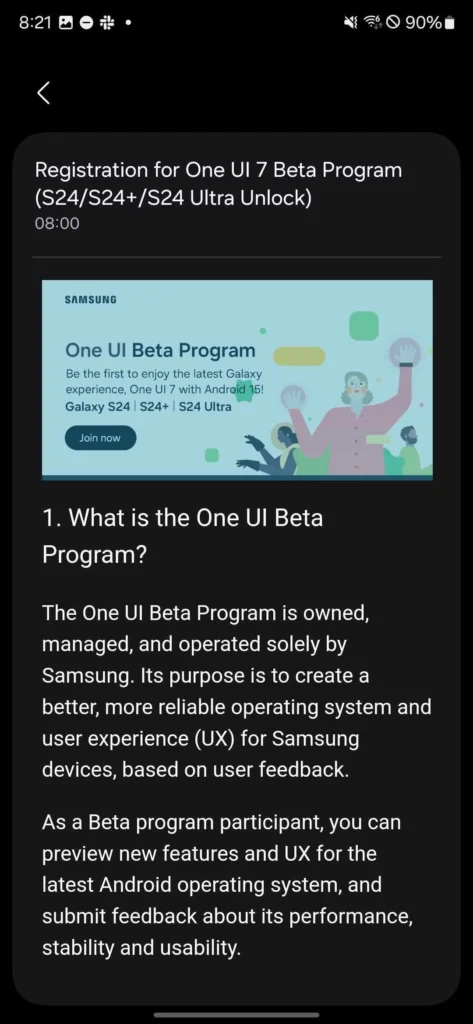
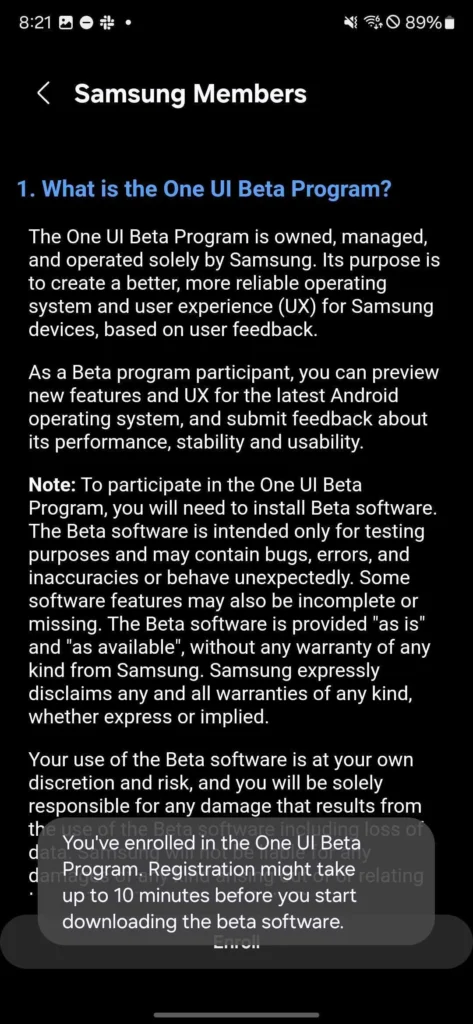
- Sign In to Samsung Account: Make sure you’re logged into your Samsung account, as this is required to participate in the beta.
- Open Samsung Members App: Launch the Samsung Members app and tap the “Notices” section, located at the top of the app.
- Find Beta Registration: Look for a notice about the “Registration for One UI 7 Beta Program” and tap it. You’ll be directed to a page with details about the beta.
- Join the Beta: Tap the image that says “Join Now”. Agree to the terms by tapping “Enroll” and then “Agree”.
- Install the Update: Go to Settings > Software Update > Download and Install. The One UI 7 beta will start downloading, and it may take up to 10 minutes to appear.
After installing, your device will boot up with One UI 7, and Samsung will walk you through the new features.
What If You Want to Go Back to One UI 6?
If you wish to revert to One UI 6, you can either withdraw through the Samsung Members app or use the Smart Switch app on a PC. Keep in mind that this process may require a factory reset.
By joining the One UI 7 beta, you’re diving into one of Samsung’s most significant Android updates. It’s an exciting time for Samsung fans, with a host of new features to explore. Happy testing!